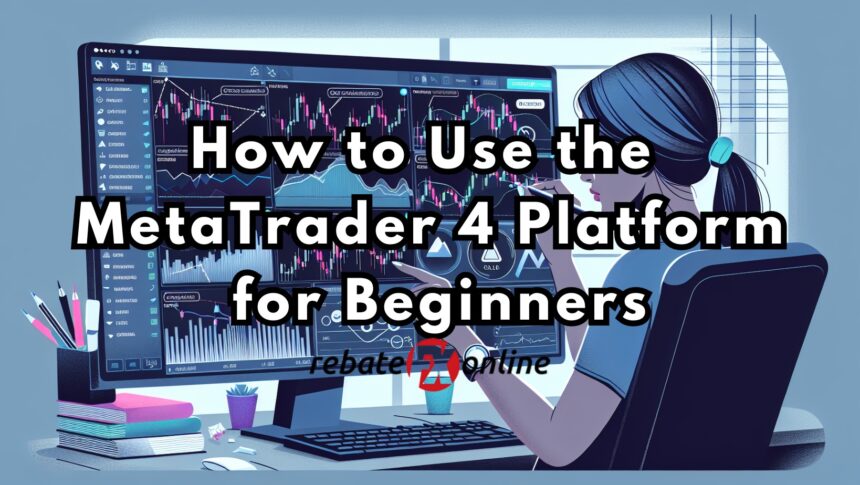MetaTrader 4 (MT4) is one of the most popular trading platforms used by Forex traders around the world. Known for its user-friendly interface, wide range of tools, and customizable features, MT4 is ideal for both beginners and advanced traders. In this guide, we will walk you through the basic steps of using MetaTrader 4 for Forex trading.
1. Download and Install MetaTrader 4
Before you can start trading, you need to download the platform. Follow these steps:
- Visit the official MetaTrader 4 website or your broker’s website.
- Download the MT4 installer for your operating system (Windows, macOS, or mobile versions for Android and iOS).
- Install the software by following the on-screen instructions.
Once the installation is complete, you can launch MetaTrader 4 and proceed with setting up your trading account.
2. Setting Up Your Trading Account
After launching MetaTrader 4, you need to either open a demo account (for practice) or log in with your live account credentials. Here’s how to set up a demo account:
- Open the platform and click File > Open an Account.
- Select a broker server from the list and click Next.
- Choose New Demo Account and click Next again.
- Fill in your personal details, such as name, email, and leverage.
- Set an initial deposit amount for the demo account and click Finish.
Your demo account is now set up, and you can start practicing Forex trading with virtual money.
3. Familiarizing Yourself with the MT4 Interface
The MetaTrader 4 interface can seem overwhelming at first, but once you understand the layout, it becomes easier to navigate. Here are the key sections of the platform:
- Market Watch: Located on the left, this window shows a list of available trading instruments (currency pairs, commodities, indices) along with their bid and ask prices.
- Navigator: Below the Market Watch window, this section allows you to manage your accounts, indicators, expert advisors (EAs), and scripts.
- Charts: The main area displays charts of the selected instruments, showing real-time price movements. You can add technical indicators, draw trend lines, and customize the appearance of the chart.
- Terminal: Located at the bottom, the terminal window shows your open trades, account history, alerts, and more.
4. Placing a Trade on MetaTrader 4
To place your first trade, follow these simple steps:
- Go to the Market Watch window and double-click on the currency pair or instrument you wish to trade.
- A new Order window will pop up. Here, you can choose between a Market Execution (instant order) or a Pending Order (order to be executed later when the price reaches a certain level).
- Set the volume (the amount you want to trade) and choose whether to buy or sell.
- If you want to protect your trade, you can set a Stop Loss or Take Profit level by entering the price at which you want the trade to close automatically.
- Click Buy or Sell to open your trade.
You can monitor your open positions in the Terminal window under the Trade tab.
5. Using Indicators and Technical Tools
MetaTrader 4 offers a wide range of technical analysis tools that can help you analyze price movements and make informed trading decisions. Here’s how to use them:
- To add an indicator to your chart, click Insert > Indicators, then choose from popular indicators like Moving Averages, Bollinger Bands, or Relative Strength Index (RSI).
- You can also add graphical tools such as trend lines, Fibonacci retracements, or channels by clicking on the tools in the toolbar at the top of the platform.
These tools are essential for understanding market trends and price patterns, especially when you are making trading decisions based on technical analysis.
6. Managing Open Trades
Managing your trades effectively is crucial in Forex trading. Once a trade is open, you can:
- Modify or close a trade: Right-click on the open trade in the Terminal window, then choose Modify or Delete Order. You can adjust the Stop Loss or Take Profit levels here or close the trade entirely.
- Track your profit/loss: In the Terminal window, you’ll be able to see real-time updates on your trade’s profit or loss in the Profit column.
7. Understanding Pending Orders
Pending orders allow you to set a trade to be triggered at a specific price. There are four types of pending orders:
- Buy Limit: Buy when the price falls to a specific level below the current market price.
- Sell Limit: Sell when the price rises to a specific level above the current market price.
- Buy Stop: Buy when the price rises to a specific level above the current market price.
- Sell Stop: Sell when the price falls to a specific level below the current market price.
You can set pending orders by selecting Pending Order in the Order window and entering the desired price level.
8. Customizing MetaTrader 4
One of the great features of MetaTrader 4 is its high level of customization. You can:
- Change the chart style: Right-click on the chart, go to Properties, and adjust colors, chart types (candlesticks, line, or bar), and more.
- Save chart templates: Once you’ve set up a chart with your preferred indicators and settings, you can save it as a template by right-clicking the chart, selecting Template, then Save Template.
- Set price alerts: You can set price alerts by right-clicking on the Terminal window under the Alerts tab and choosing Create.
Conclusion
MetaTrader 4 is a powerful platform for Forex trading, offering a variety of tools and features that make it suitable for both beginners and experienced traders. By familiarizing yourself with the interface, learning how to place trades, and understanding the different tools available, you can start trading Forex with confidence. For beginners, practice on a demo account is highly recommended before moving to a live account.